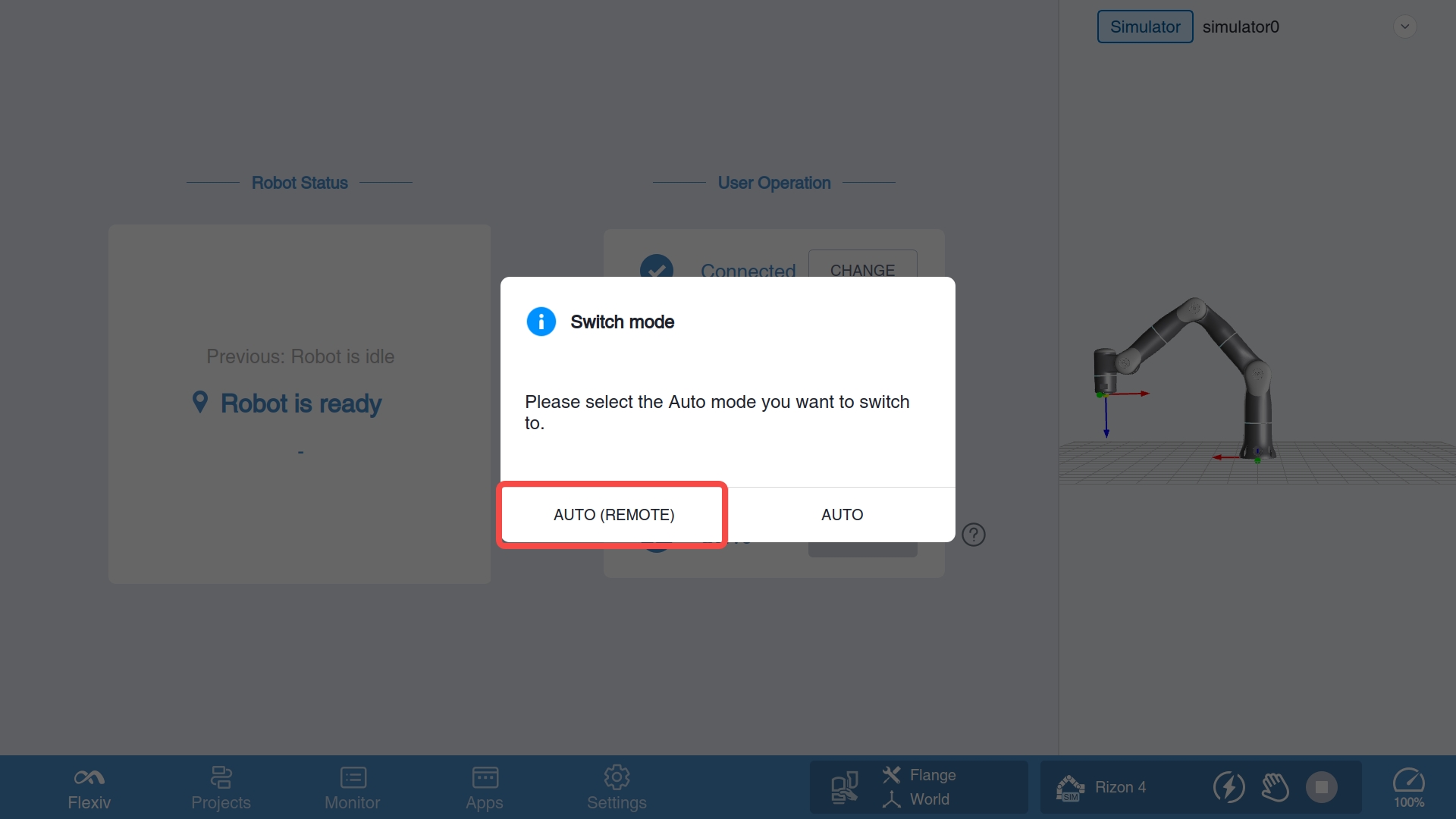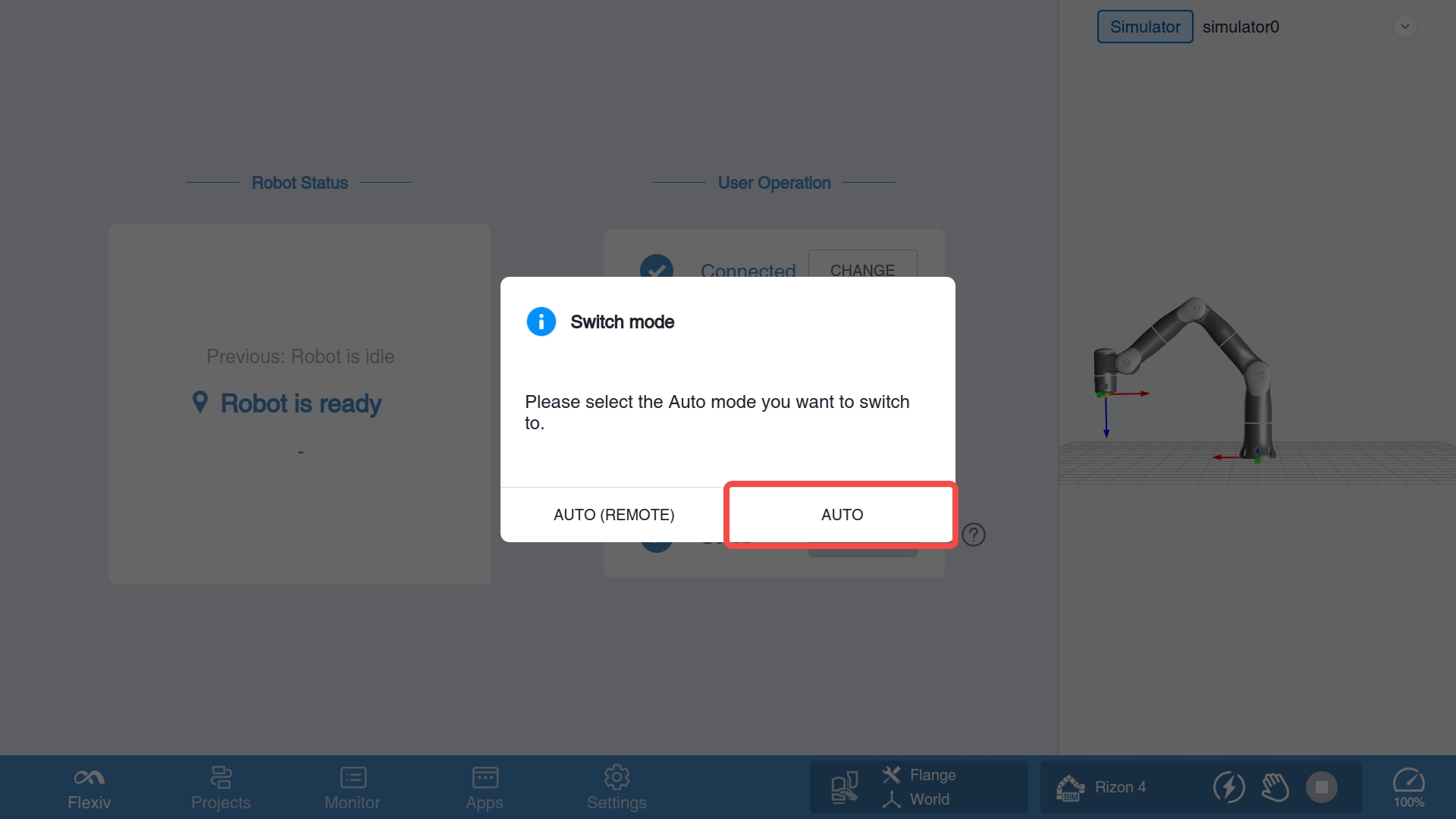Enter and Exit Remote Mode
Following Activate RDK Server, the Remote mode for RDK should have been enabled by now in robot settings. By design, Flexiv Elements and Flexiv RDK cannot control the robot at the same time. Thus, to facilitate switching control between Elements and RDK, the robot can quickly enter and exit Remote mode without a power cycle.
Enter Remote mode
The robot must enter Remote mode before it can be controlled by RDK. There are two ways to do this:
Boot into Auto mode
Enable Remote mode for RDK in settings following Activate RDK Server.
Power off the robot, do not power on yet.
Toggle the Auto/Manual Slide Switch on the motion bar to the upper position, which corresponds to Auto mode.
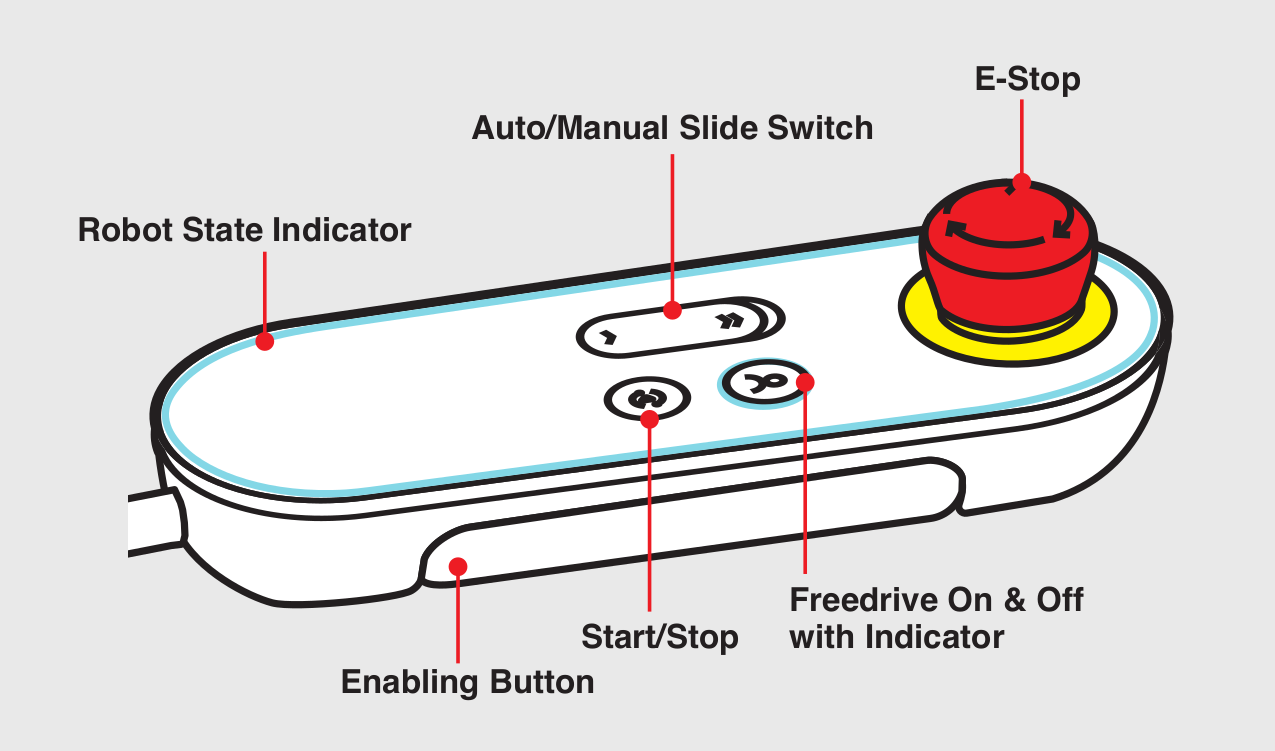
Power on the robot, which will boot up and automatically enter Auto (Remote) mode. RDK can be used after the robot is fully booted.
Note
All Remote modes have the same safety constraints as the normal Auto mode, thus “Auto (Remote)” is used to denote the Remote mode.
The difference between Auto and Manual mode can be found in the robot’s user manual.
Use Flexiv Elements
With the Remote mode for RDK enabled in settings, if the robot has booted into Manual mode instead of Auto mode, it can still enter Remote mode with the help of Flexiv Elements:
Make sure Flexiv Elements is connected to the robot.
Toggle the Auto/Manual Slide Switch on the motion bar to the upper position, a prompt will pop up in Flexiv Elements.
Select AUTO (REMOTE) and the robot will enter Remote mode. RDK can now be used.
Important
After the robot has entered Remote mode, Flexiv Elements cannot issue any task commands such as executing a project or invoking free drive, but it can still read data from the robot and display them.
Exit Remote mode
The robot needs to exit Remote mode before Flexiv Elements can issue commands to it, and it can exit to Manual mode or Auto mode:
Exit to Manual mode
Toggle the Auto/Manual Slide Switch on the motion bar to the lower position, which corresponds to Manual mode. The robot will exit Remote mode and enter Manual mode. Flexiv Elements can now be used to issue commands.
Exit to Auto mode
Toggle the Auto/Manual Slide Switch on the motion bar to the lower position, which corresponds to Manual mode. The robot will exit Remote mode, but has not entered Auto mode yet.
Toggle the slide switch back to the upper position, a prompt will pop up in Flexiv Elements.
Select AUTO and the robot will enter Auto mode. Flexiv Elements can now be used to issue commands.